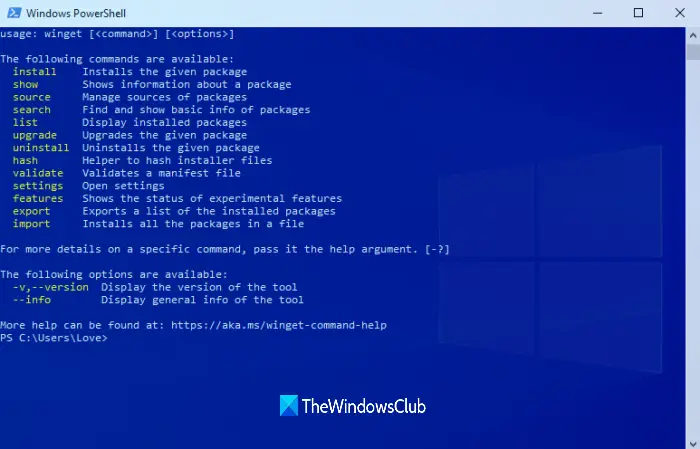
This tutorial covers how to update all installed programs at once using Windows Package Manager (also known as WINGET or winget.exe). Windows Package Manager is a command-line utility that lets you install apps as well as find the latest version of software/programs and install them together to ease your work. The entire process from downloading the latest versions of programs to updating those programs remains automatic. You just need to execute a simple command only.
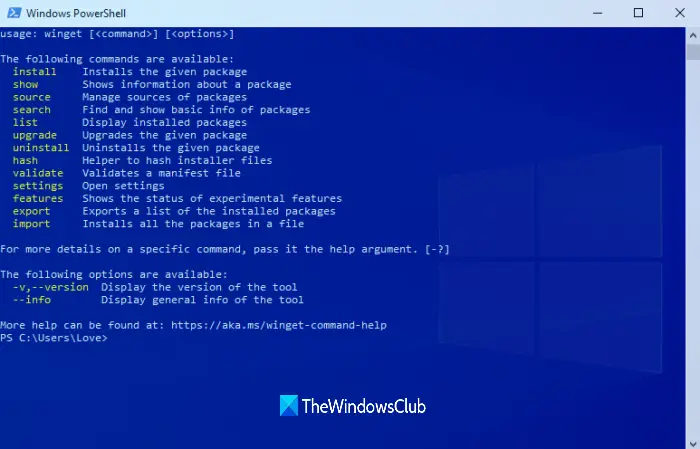
While there exist some good free software update checker tools to find outdated programs and update them, for those who want to bulk update programs using Windows Package Manager, this post is helpful. Do note that only those programs are updated that can be recognized by the repository used for getting the updates. The default community repository recognizes 1500+ programs that can be updated.
To update all programs in one go, you can use Windows Package Manager with elevated PowerShell, Command Prompt, Windows Terminal, or any other Windows Console application. We will do this using the elevated PowerShell window. The steps are the same for other Windows Console applications. Let’s check how to do this:
First of all, grab Windows Package Manager from Github.com and install it (if not already).
After this, open the elevated PowerShell window using the Search box or any other preferred ways.
When PowerShell window is opened as administrator, type and execute the following command:
winget upgrade
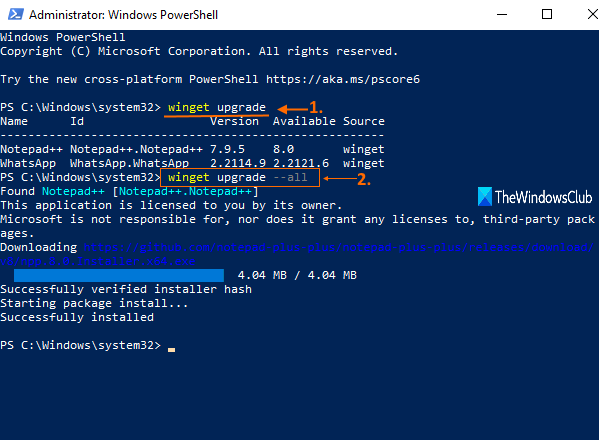
This command is not necessary but quite helpful as it will show you the list of all the outdated programs and available updates for them. You will also be able to see the program name, ID, installed version, and available version.
Now execute the command that will automatically update those programs with their latest versions. The command is:
winget upgrade --all
One by one, the Windows Package Manager will automatically download the new versions of programs and install them silently.
This may take some time. So, let the process complete, and your programs will be updated with the new versions.
Hope it is helpful.
TIP: Scoop, Chocolatey and Ninite are other package managers that may interest you.
Updated on April 10, 2022 Tags: Winget

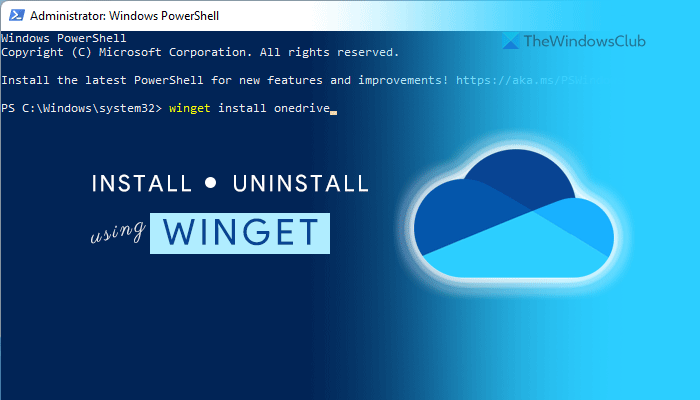
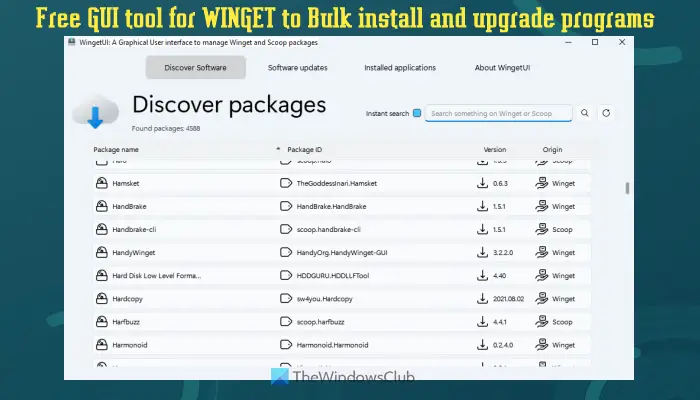
Laxman has done Bachelor's in Computer Science, followed by an MBA. Writing about Windows OS and the free software and services that are available for the Windows operating system is what excites him.